Sometimes we may want to be able to quickly find extreme peaks in a recording so that we can treat them in some way. Often we can find the peaks easily by just looking at the waveform. In the example below, we can clearly see that there is a large peak in the left channel about half way through, but it is difficult to see if there are more peaks of similar amplitude towards the end of the track:
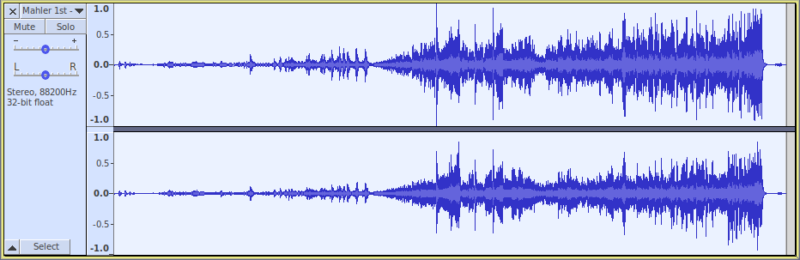
There are in fact, quite a few peaks that are within 1 dB of full-scale. This next image zooms in towards the end of the track, and each peak that is within 1 dB of the highest amplitude of the track, is marked with a label:
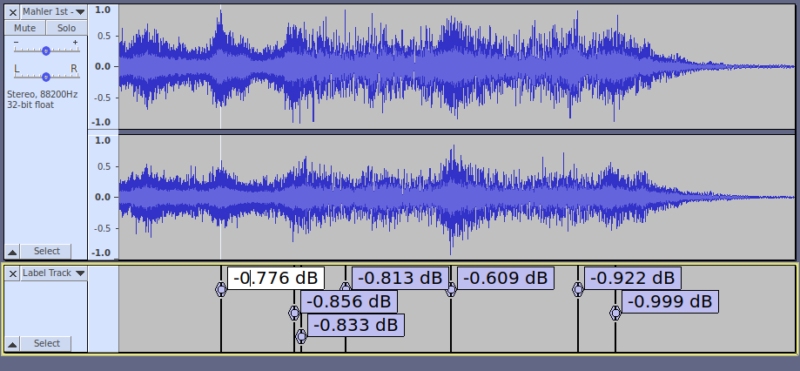
The numeric values in the labels show the peak amplitude.
Clearly it would have been quite an arduous task to find each of these peaks manually, which is the reason for this plug-in.
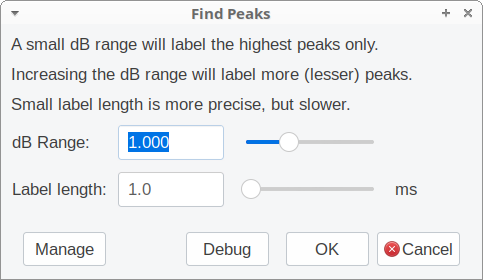
As is indicated in the plug-in interface, the “dB Range” sets the sensitivity of the analysis. When set at zero, only the highest peak(s) in the selected region will be detected. A setting of 1 dB (default) will label all peaks that are within 1 dB of the highest peak in the selection. At its maximum setting of 3 dB, any peaks that are within 3 dB of the maximum will be labelled.
“within … dB of the maximum” is a key phrase here. For example, if the highest peak in the track is -2 dB, and the “dB Range” is set to “1.0 dB”, then all peaks in the range -2 to -3 dB will be labelled.
The “Label length” is 1 ms by default. This means that selected audio will be processed in blocks that are 1 ms (0.001 seconds) long, and if a qualifying peak is detected in that block, the block is labelled.
The minimum setting for “Label length” is 0, which means that the audio will be analysed sample by sample. While this provides a very precise indication of where the peak occurs, it is rather slow. Typically there are 44100 samples per second, so in a 30 minute track there are nearly 80 million samples! Processing in larger blocks is, unsurprisingly, much quicker.
The plug-in is available for download here:
This is an “Analyze” type plug-in, and when installed, appears in the “Analyze” menu as “Find Peak…”

I took me some time to find the command after I had put it into the plug-in folder. In https://forum.audacityteam.org/t/find-peak/54287 you added the note “This is an “Analyze” type plug-in, and when installed, appears in the “Analyze” menu as “Find Peak…””.
It would be helpful if you could add this note here as well for those who bookmarked this page, unaware of the foum post.
Good idea. I’ve added that to the end of the post.