Whether synchronising an audio recording with a video recording, or synchronising recordings made from each side of a zoom / Skype / telephone conversation, synchronising multiple recordings is a fairly common task. To aid accurate synchronisation, a clapperboard (or simply a couple of hand claps) at the beginning of the recording can provide clear visual guides.
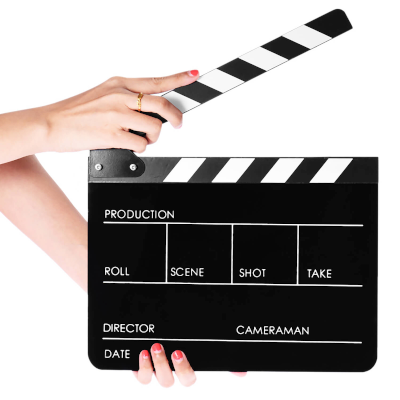
For recordings that are more than a couple of minutes duration, it is common to include a clap at both the start and end of the recordings. If the recording devices are running at slightly different speeds, then the recordings will be slightly different lengths. Having clear cue marks (claps) at both ends of the recording makes it quite easy to adjust the speed of tracks (with Audacity’s Change Speed effect) so that the tracks are synchronised from start to end.
While it is relatively easy to drag tracks to align the starting claps, this plug-in provides a very quick and easy way to achieve good alignment. For “perfect” alignment, it may still be necessary to make small adjustments manually, but this plug-in will usually achieve better than millisecond accuracy.
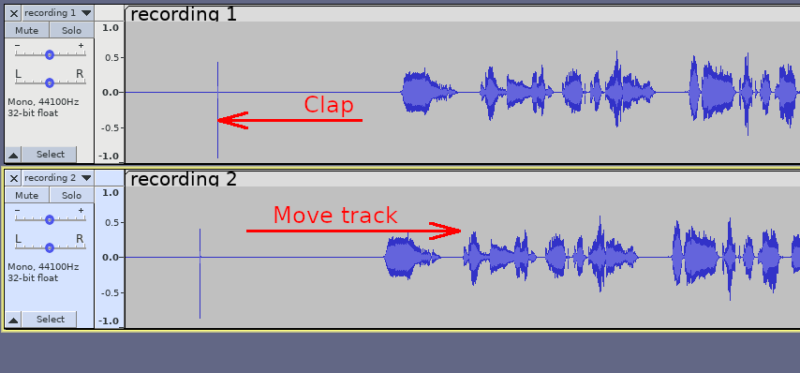
Installation
Installation and enabling the effect is in the usual way, as described in the Audacity manual.
- Windows: Instructions
- macOS: Instructions
- Linux: Instructions
How to use
This plug-in requires selecting two tracks.
Select the first few seconds of both tracks. Ensure that the selection starts at the beginning of the project, and includes the synchronisation clap sound. Launch the “Align Tracks” effect from the Effect menu and select options as required.
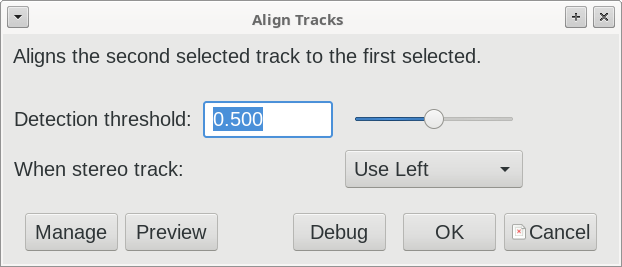
- Detection threshold: [0 to 1, default 0.5]
Absolute level at which to detect clap sound. Set this well above the noise floor level, and well below the peak level of the clap. - When stereo track: [Choice: Use Left / Use Right. Default = left]
Searches for the clap sound in either the left or right channel. If the clap sound is in both channels then this may be set to either option.
What it does
First selected track
The plug-in searches for up to 1000000 samples (about 22.6 seconds at sample rate 44100), looking for the waveform to exceed the detection threshold. Note that the threshold is an absolute level, so at the default of 0.5 it will detect the waveform at +0.5 or -0.5.
Second selected track
The plug-in searches for up to 1000000 samples for the threshold level to be exceeded. If this occurs later on the second track than the first track, then the start of the track is trimmed to shift the track to the left. If the clap sound is sooner on the second track, then the start of the track is padded with silence to shift it to the right.
Additional selected tracks
Any additional tracks are ignored.
Update:
There is now an updated version of this plug-in that supports aligning multiple track.

Thanks, it works well.
Could you make a version that syncs more than 2 tracks?
We sometimes have to sync up up to 30 tracks
The easiest solution would be to create a keyboard shortcut to the effect, then apply the effect to pairs of tracks.
I think that the effect ‘could’ be modified to work on multiple tracks, but you need to take care to clear *SCRATCH* at the end. Why don’t you have a go at modifying it? Let me know how you get on.
Thank you so much for this!