Since the release of Audacity 3.0.3, the Audacity team have made Audacity for Linux available as an AppImage, in addition to the usual binaries for Windows / macOS and source code. This is good news for Linux users, though there are currently some caveats that users need to be aware of.
What is an AppImage?
An AppImage is a way for developers to provide “native” binaries for Linux users in just the same way as they do for Windows / Mac operating systems. It allow packaging applications for Linux based operating system. Most testing of the Audacity AppImage happens on Ubuntu and variants, though it should also work on most other common distributions.
Where to Download
AppImage builds of Audacity are available from:
- GitHub (Scroll down to “Assets” for the list of download files):
- FossHub:
- The Audacity website (Note that the download starts automatically after a few seconds):
How to install Audacity AppImage
Like other AppImages, Audacity AppImage does not require “installing” as such, it just needs permissions set to run for the current user. After downloading Audacity, move it somewhere convenient, and set the “executable” permission.
Example: Installing Audacity into the home folder.
These steps may be accomplished through the command line, or with the usual GUI tools.
- Create a new folder in your home directory, and name it “Audacity” (without quotes).
- If the download is a Zip archive, extract the AppImage into the new folder. Alternatively, if the download is a “.AppImage” file, then just copy or move it into the new folder.
- Make the .AppImage file executable.
This can be done from the command line with:
chmod +x <path to your audacity.AppImage>
For Debian / Ubuntu / Mint / and others, this can be done by right clicking on the AppImage file, selecting “Properties”, opening the “Permissions” tab, and enabling “Allow this file to run as a program“.
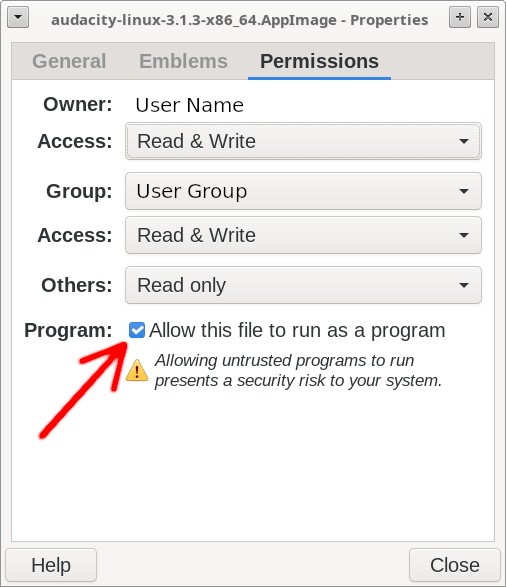
4. It should now be possible to run Audacity by double clicking on the AppImage file, but wait…
Portable Settings
AppImage files provide a nice feature called “Portable Home”. This creates a separate environment for Audacity to run in and save its settings. This is ideal when running an AppImage from a USB thumb drive as it makes the application fully self-contained and avoids writing to the system (you can still save work in your normal user data locations if you want to).
The “Portable Home” folder must be alongside the AppImage in the same directory, and must have a name that matches the AppImage. For example, if the AppImage is:
~/Audacity 3.1.3/audacity-linux-3.1.3-x86_64.AppImage
then the home folder will be:
~/Audacity 3.1.3/audacity-linux-3.1.3-x86_64.AppImage.home
You can check the correct name of the portable home folder by running the AppImage with “-h”, and/or follow the instructions to create a Portable Home automatically:
|
1 2 3 4 5 6 7 8 9 10 11 12 13 14 15 16 17 |
~/Desktop/Audacity$ ./audacity-linux-3.1.3-x86_64.AppImage -h ... ... Portable home: If you would like the application contained inside this AppImage to store its data alongside this AppImage rather than in your home directory, then you can place a directory named /home/user-name/Desktop/Audacity 3.1.3/audacity-linux-3.1.3-x86_64.AppImage.home Or you can invoke this AppImage with the --appimage-portable-home option, which will create this directory for you. As long as the directory exists and is neither moved nor renamed, the application contained inside this AppImage to store its data in this directory rather than in your home directory |
